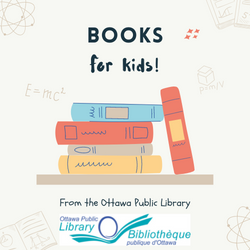Social Media Monday: Stumble Upon
/Happy New Year everyone! We’re happy to start our Social Media Monday series back up again today with a guest post from Annie who explains Stumble Upon for us.
What is it?
StumbleUpon is a service that allows people to promote content that they like and discover content that interests them. When users of the service come across a post that they like on the Internet, they can give it a “thumbs up”. Other users can “Stumble” through recommendations that others have made to find content that they may like.
Promoting content
If you find a post or an article that you like on the Internet, you can give it a thumbs up on StumbleUpon. If you are the first person to do so, you will be given the opportunity to place it in a category. Putting it in the right category (e.g. Parenting, Babies, Health, Environment, etc.) helps other people who are looking for content to find it via StumbleUpon. You can also choose keywords for the page and write a review of it if you like. The more people who give the page a thumbs up, the better it is considered to be and the more likely it is that other users will discover it.
You can give a thumbs up to your own content and to other people’s content. Whenever I come across a post or an article that I like, I tend to give it a thumbs up. Not just mediocre content, but things that I think are really well written or really important. Although there isn’t a lot of information available on exactly how StumbleUpon’s algorithm works, my experience and observations tell me that people who give anything and everything a thumbs up, do not tend to generate a lot of traffic to the posts that they promote. On the other hand, people who only give thumbs up to really good content are more likely to generate a lot of traffic to those links.
If you do plan to use StumbleUpon to promote your own blog, you should ensure that you are also active in promoting other people’s content. It is frowned upon both by users and by the technical algorithm if you are only promoting your own content and your thumbs ups are not likely to generate any traffic for you if you only promote your own stuff.
You can also share posts that you like with your friends. I use this sometimes if I have written a post that I am really trying to promote (e.g. an important message or good cause), but do so selectively because I don’t want to take advantage of others goodwill. But I also use it to suggest content to people that I think they will like. If I read something that one of my StumbleUpon friends would really enjoy, I can suggest it to that person.
Tip: Make sure you are giving a thumbs up to the particular post or article that you like and not to the homepage. If you are reading a post from the homepage of a site, be sure to click on the link for that specific post and give it a thumbs up.
Discovering content
If you want to find content that would interest you, you can “Stumble” through content that other people have given a thumbs up to. When you sign up for an account, you can set your preferences in terms of topics. Then, when you click “Stumble” it will take you to content that has been recommended to you. That content is mostly content that other people have submitted because they thought it was great, but also includes some promoted pages (i.e. people who are paying to have their pages included in Stumble results).
You can also follow other people on StumbleUpon. I sometimes find interesting people to follow by checking to see who else has given my posts on a thumbs up or by seeing who else liked content that I liked. I then look at their favourites list and if I like the other pages they like, they I will follow them. Once you are following a number of people whose choice of content you like, I find that opting to Stumble only through selections of people I’m following tends to give better results than stumbling through the recommendations of everyone who uses it.
There are also other options on the site, e.g. looking at recent activity, top rated pages, things your friends have shared with you, and browsing topics.
If you use StumbleUpon and stay logged in while using Google, then your Google results will also show you the popularity of the post on StumbleUpon. I find this useful when trying to wade through lots of search results, because I know that the ones that have been submitted to StumbleUpon are pages that people liked and not just that had good search engine optimization.
Is it worth it?
There are so many different social media tools out there and it is hard to know which ones to use. Personally, I have tried a few of the different content promoting/content discovering tools, such as Digg, Reddit, Kirtsy, and so on. I have found StumbleUpon is the one that is easiest to use and that gives me the best results both in terms of traffic to my own content and in terms of finding interesting things to read.
In the past year, about 4% of my blog traffic has come from StumbleUpon. That isn’t a huge amount overall. However, it has been a significant factor in a few blog posts. Some posts that might otherwise have only been seen by my friends and followers, end up being seen by thousands more people via StumbleUpon.
One example is the post Mothers shouldn’t have opinions, which I wrote in May 2010. This one was submitted to StumbleUpon (i.e. given the first “Thumbs Up” by a reader of my blog. Some of my other readers also gave it a thumbs up, but it worked its way into the Stumble engine and lots of people who were stumbling for sites of interest came across it. In the end, StumbleUpon generated 3,217 views of that blog post and accounted for about 2/3 of the total traffic to that post. Here is a screen capture of the StumbleUpon page for that post, which will give you an idea of what StumbleUpon looks like and how it works.
How to get started
Do you want to give it a try? If so, here are the first steps to take to get set up.
- Sign up for an account at StumbleUpon.com: Go to the page and sign up for an account. If you are active in other social media spaces (e.g. twitter, flickr, etc.) you may wish to use the same username and avatar across all of them so that people will recognize you. Set up your preferred topics and other preferences.
- Add the firefox toolbar: If you are using firefox as your browser, I highly recommend adding the StumbleUpon toolbar. It allows you to Stumble through posts, share things with friends, give posts thumbs up (or thumbs down), access the StumbleUpon page for a page you are viewing (via “Info”), view your favourites, and more without actually visiting the StumbleUpon site. I find this really useful, since I tend to give things a thumbs up as I come across them.
- Friend/follow people: Hook up with some people you already know on the site. It will help give you a good start. You can browse through some of their favourites and give them a thumbs up too if you like the posts they have suggested. If you want to follow me, I’m phdinparenting on StumbleUpon.
- Get started: Start stumbling through posts. Start giving things you like a thumbs up. Like Kids in the Capital? Great! Give it a Thumbs Up. I already did and so did one other person, resulting in 90 page views being sent to the site so far.
- Be realistic: You won’t get great results right away in terms of the sites that are suggested to you or in terms of traffic to sites that you promote. It takes time and it isn’t always consistent. But overall, I find that by making it part of my process, it does yield results both for me and for people whose blogs I love.
Annie is an Ottawa-area mom of 2. She blogs about the art and science of parenting at the PhD in Parenting blog and loves it when people stumble her posts. ![]()
Image credit: StumbleUpon logo from Tipperary Institute on flickr. All other images are screen captures taken by the author of this post.